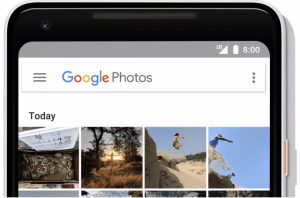How to View Your Notification History on Android
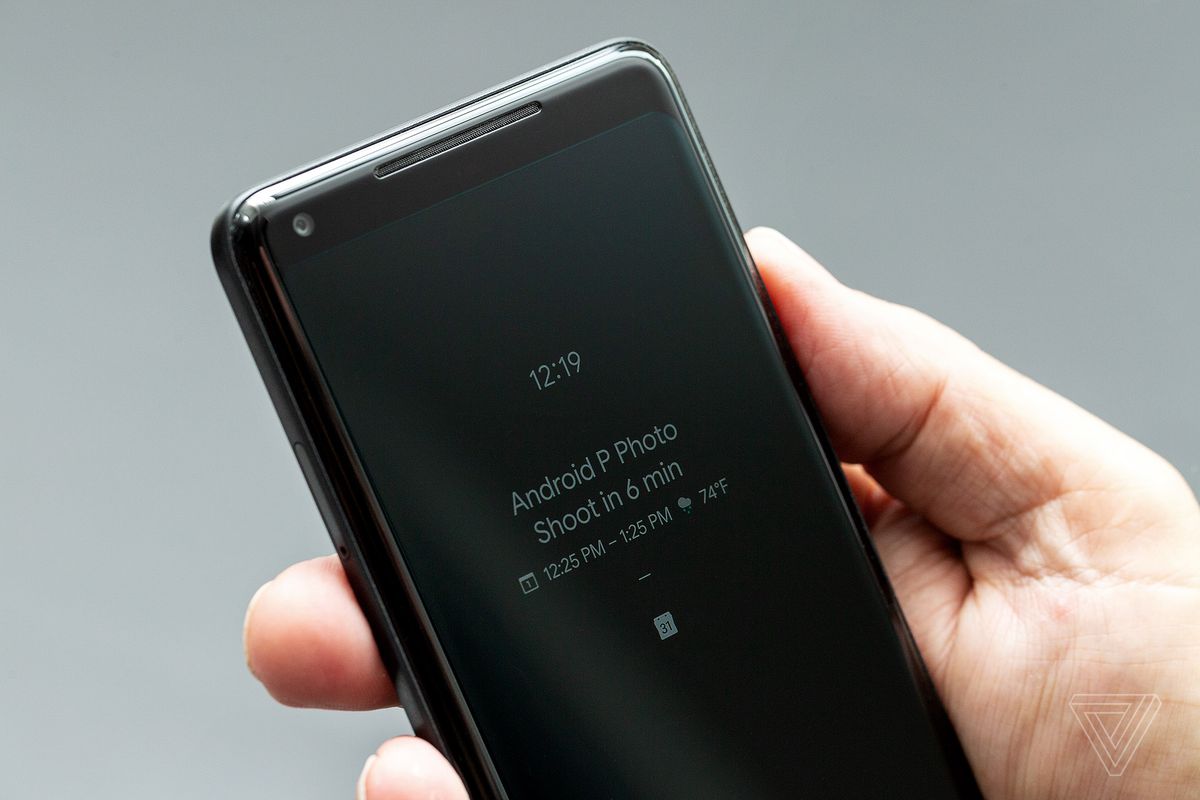
It is a mere human error to accidentally dismiss or lose the android notification history in device. Most people think that once a certain notification is lost, they can never access it again but in reality, there is no such dilemma. It is now possible to view your notification history but you need to follow a number of steps to access it.
You could have missed notifications from any of the apps on your smartphone. It could have been either Whatsapp or Facebook but it is not so arduous to get those notifications back for good. There is this feature on Android devices known as the Notification Log. Once you access it, you can acquire any of the prior updates of your messages or apps that you could have missed. However, you cannot view this log in the main Settings app of your smartphone.
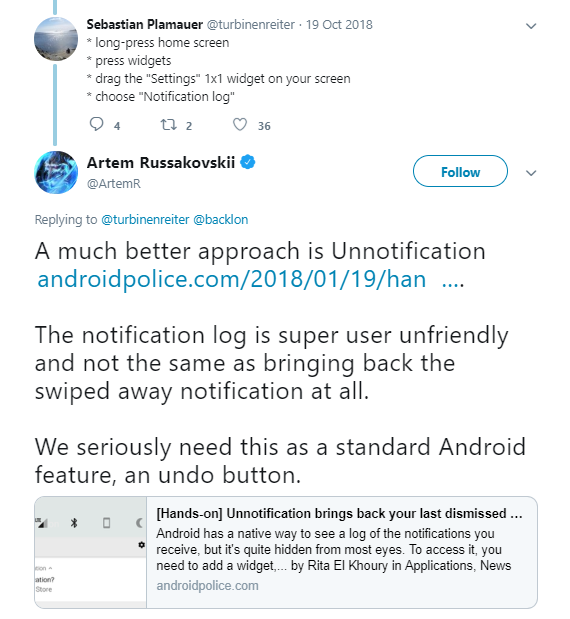
Here are the steps that will lead you to gain access to all of your lost notifications and updates on your Android phone:
Where to find the android notification history?
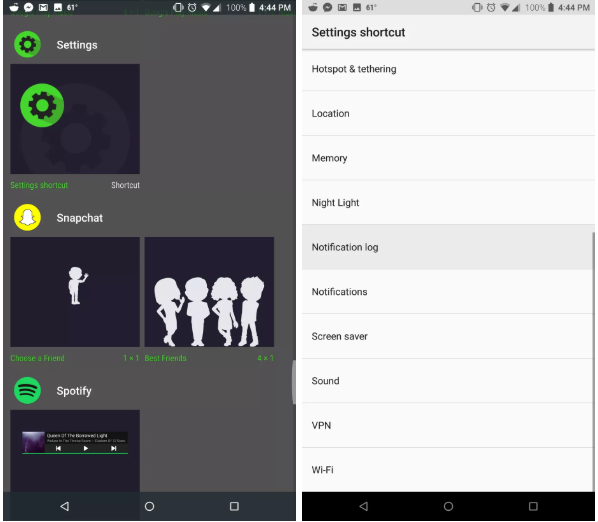
The latest Google Pixel smartphones such as the Pixel 3 XL runs stock Android. This makes it easier for you to access the notification log on your Android device. The option to view your android notification history is present in several mobile devices and it has always existed in Android phone, however, it is not easily found or accessible.
Most new Android users tend to find it difficult to view their android notification history as this option is not present in the “Settings” of your phone. Another probability is that such features are only visible in the developer mode of your Android device. However, you would have to find a widget for it as it still would not be available in the Settings of the phone’s developer mode.
How to access your android notification history?
The first thing that you have to do is to tap and hold the screen of your phone but make sure that you are holding on to an empty space. A number of options will be displayed to you such as “Settings” and “Widgets”. You have to ignore the rest of the options and select “Widgets”.
Navigate through the list of available widgets and then select the one named “Settings”. Drag this icon and place it on the screen of your mobile device. Once that is done, tap the Settings icon, find the “Notification Log” option, and click on to it.
After you have selected this option, the display will have an icon for the Notification Log on the main screen. You can now simply access it whenever you want to view the history of all of your notifications.
Relying on third-party apps
Android devices such as Samsung and Huawei are not equipped with the ability to run stock Android, as it is only possible in the latest Google Pixel smartphones. If that is the case then you cannot access or find the Notification Log from your phone’s widgets.
This issue is easily resolved by downloading apps such as Unnotification and Notification Log. While downloading these apps is not widely used nor it has any popularity among Android users but it can still offer you with ample assistance. Simply download either of these apps and keep the history of your notifications recorded at all times.
Will it work in the long run?
The Android Notification Log feature comes with its own shortcomings and it is not certain for how long it would prove to be effective but it is still a worthy feature to have in your Android phone. A number of users have complained that it either displays unnecessary details or loses essential information present in the notifications. However, that does not happen often and the idea of having a complete collection of your prior notification history provides you with easier and simpler accessibility.
Final Thoughts
The entire concept of notifications is to provide the user with straightforward and effortless user experience. That is why not being able to view the notification history can be taxing for many people. The key is to stay updated at all times and it has been made possible with the Notification Log feature.
The aforementioned steps are all you need to know to stay informed about any updates on your phone. There is no such thing as too many apps on your phone. All of the apps that we have on our device are essential to us in some way or another.
That is why it is necessary to be updated at all times. You might dismiss an android notification history that could be an important one so before that happens, follow the steps that we have provided, and you will never miss any of your fundamental updates.
Android Notification FAQ’s
How do I see notification history on Android?
Android has a simple but not very obvious way to display the notification history built into the system. To see notification history on android, hold your finger on the desktop and go to the Widgets menu. In the list of available widgets, hold down the “Settings Shortcut” and drag it to the desktop. The menu that appears, select “Notification Log.” Open the notification log using the desktop icon of the same name. That is how you can see your notifications.
How do I prioritize notifications on Android?
The first way to prioritize notifications on android to long-press a notification when it’s in the notification bar. The 2nd way to prioritize your notifications level settings is to go to the Apps tab in your Settings Menu. Go to the application you would like to modify and tap on it. You will see “Notifications” options there. Tap it and then you can change the significance level and other settings.
How do I check my phone history?
In order to check the history of your mobile phone, go to the Phone Dialer app and dial *#*#4636#*#*. As soon as you tap on the last *, Phone Testing activity will appear. You don’t have to actually dial this number to place a call. Once you have a new page appears, go to Usage Statistics. Click on Usage Time, Select “Last time used”. A few users have reported that this code didn’t work on their phone devices. This feature was added in Android 1.5.
How do I find app history on Android?
Launch the automatic dialer. Just type in *#*#4636#*#* and a hidden testing window will open up. Find and click on the Usage statistics option under that Testing window. A list of applications will have appeared. Click on the drop-down menu associated with the Sort by option. Select the option Usage time and that’s it. You can now see all the apps that were being used in the descending order of their time of opening. This is how you can find app history on Android.
How do I see deleted notifications?
To retrieve the deleted notifications, touch any free area on the screen and hold your finger for several seconds. In the context menu, select “Widgets”. Swipe left or scroll through the list of widgets until you reach the Settings tab. Long press on the widget. Drag it to your home screen. Scroll through the menu and click on “Notification Log”. The corresponding shortcut will appear on the screen. Click on it and a log will open for you. If this method does not work, an alternative remains – installing third-party applications from Google Play. For example, Notification History Log. Also, the necessary functionality is in Nova Launcher. In the Nova widget, select “Actions” – “Settings” – “Notification Log” and you can see the deleted notifications.
Why are my notifications not showing up on Android?
There can be several reasons for this. Try rebooting your mobile phone and if it doesn’t work out for you, enable all the obligatory notification permissions and access for the apps. Go to Settings>Apps and notifications>Tap on the applications of your choice. Now tap on Notifications and see if the notifications are enabled or not. If not, enable it and you will have your problem solved.

Get A Free Consultation Today!
Discuss your app idea with our consultants and we'll help you transform them to multi-million dollar reality.
You May Also like
- Android December 27, 2018
The Best Android Apps 2019
Both the Android and IOS app stores contain thousands of apps of every sort. Some are able to earn a renowned name while some are forgotten. Many factors decide this notion and it could be because of ...
- Android December 12, 2018
A New Update In Unlimited Google Photos Storage
Announced in May 2015, Google has provided us with the option to acquire unlimited storage from Google Photos. Whether you are using an Android operating system, iOS, or Windows, if you happen to be r...